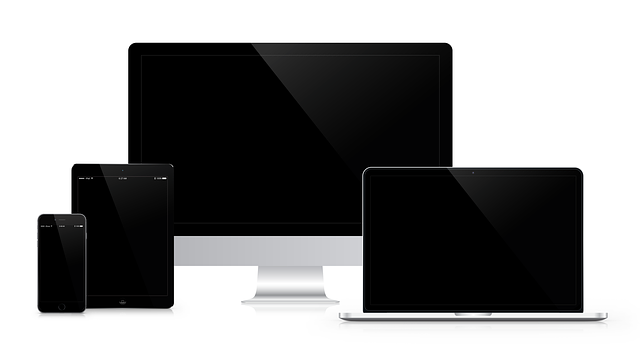To maintain and maximize your laptop's battery life, regularly monitor its health using system utilities or specialized software. Adjust settings such as screen brightness to low levels, activate power-saving modes for Wi-Fi, Bluetooth, and other hardware, and close idle applications to conserve energy. Keep your operating system and drivers up-to-date to improve performance. For a significantly degraded battery, consider replacing it with a custom-fitted replacement laptop battery tailored to your device. Perform a battery calibration, manage usage practices, and ensure optimal temperatures for peak performance. When selecting a new battery, choose one that is genuine or of high quality to avoid compatibility issues and maintain reliability. If professional assistance is preferred, opt for certified technicians who can provide expert service with a warranty. Alternatively, for a DIY approach, carefully select a compatible replacement from a trusted source, ensuring safety and proper installation to extend your laptop's operational time without frequent charging interruptions.
Optimizing your laptop’s battery life is essential for maintaining productivity, especially during extended work sessions or travel. This comprehensive guide delves into the nuances of power consumption and offers a suite of effective tips to enhance your device’s battery longevity. From understanding the factors that affect battery life to recognizing when a replacement laptop battery might be necessary, learn how to configure your laptop for optimal performance and make informed decisions about whether to opt for professional or DIY battery replacement services. Dive into our detailed analysis on preserving your laptop’s power efficiency and keep your device running at its best.
- Understanding Your Laptop's Power Consumption: Factors Impacting Battery Life
- Optimal Settings for Longer Battery Use: Configuring Your Device Right
- Daily Practices to Prolong Battery Lifespan: Efficient Usage Habits
- When to Consider a Replacement Laptop Battery: Signs and Considerations
- Professional vs DIY Replacement Laptop Battery: Weighing Your Options for a Fresh Start
Understanding Your Laptop's Power Consumption: Factors Impacting Battery Life

When aiming to maximize your laptop’s battery life, a deep understanding of its power consumption is paramount. Your laptop’s battery life is influenced by several factors, including screen brightness, processor usage, installed applications, and wireless connectivity options. Monitoring the health of your laptop’s battery through available system utilities or third-party software can help you identify if a replacement laptop battery is necessary. Aging batteries naturally lose their capacity to hold a charge over time, which means that even under optimal conditions, the battery might not last as long as it once did. To extend your current battery’s life between charges, consider dimming the screen when not in use, closing unnecessary application windows, and adjusting power settings to favor battery saving modes. Additionally, ensuring your operating system and drivers are up-to-date can optimize performance and battery efficiency. If you find that your battery no longer holds a charge as it should, it may be time to look into purchasing a replacement laptop battery tailored to your specific model for sustained productivity on the go. Keeping these factors in mind, proactive management of your laptop’s power consumption can significantly enhance your usage time and ensure your device stays operational throughout your day.
Optimal Settings for Longer Battery Use: Configuring Your Device Right

To extend your laptop’s battery life significantly, it’s crucial to fine-tune your device’s settings for optimal performance. Begin by calibrating your battery if it’s been a while since you last charged it or if you’ve recently replaced your laptop battery. This ensures the battery meter is accurately reflecting the charge level. In the display settings, reduce the screen brightness to the lowest comfortable level; this simple adjustment can yield substantial savings in power consumption. Furthermore, enabling ‘Energy Saver Mode’ or a similar feature provided by your operating system can further conserve battery life by dimming the screen and putting hardware like Bluetooth and Wi-Fi into lower-power states when not in use.
Next, manage your applications carefully to prevent them from draining your battery unnecessarily. Close any programs you’re not actively using, as background processes can be significant energy consumers. Additionally, consider adjusting the power settings for peripheral devices and hardware components. For instance, setting your hard drive to ‘power saving’ mode instead of ‘performance’ can help save energy. Similarly, turning off unnecessary devices such as USB ports, camera, and keyboard backlight can make a difference. Remember that a well-maintained replacement laptop battery, combined with these settings, will help you get the most out of your laptop’s battery life. Always ensure you’re using genuine parts for replacements to maintain performance and longevity.
Daily Practices to Prolong Battery Lifespan: Efficient Usage Habits

To extend the lifespan of your laptop battery and avoid frequent replacements, adopting efficient usage habits is key. One of the most impactful practices is managing your power settings to ensure the battery operates at optimal performance levels. Calibrate your battery by letting it discharge completely under safe conditions, then recharging it fully. This process helps your laptop’s circuitry accurately read the battery charge level. Additionally, avoid using your laptop while plugged in regularly, as this can confuse the battery’s charging algorithm and reduce its efficiency over time.
Another important habit is to maintain a consistent operating temperature for your laptop. Operating in extreme heat or cold can degrade battery performance. Keep your laptop in a temperature-controlled environment and consider using a cooling pad if placed on a soft surface that may retain heat. Dimming the screen brightness when not using maximum brightness can also significantly prolong battery life, as the screen is often one of the largest power consumers. Regularly updating your system’s software and drivers can also optimize battery performance and alert you to any necessary replacements for your laptop battery before it fails unexpectedly.
When to Consider a Replacement Laptop Battery: Signs and Considerations
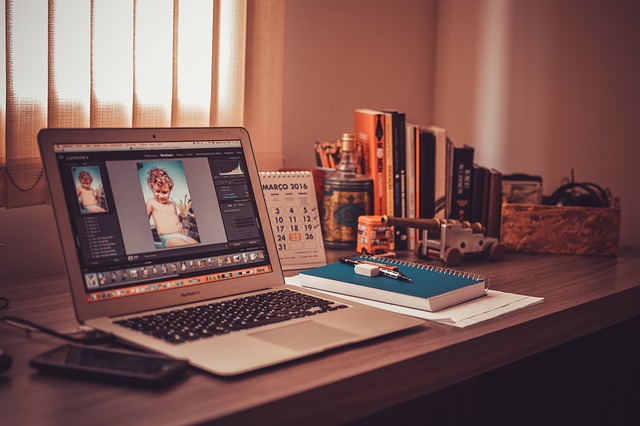
When a new laptop battery promises longer life and better performance, it’s tempting to think that a replacement will restore your aging device to its former glory. However, determining whether it’s time for a new battery involves more than just the charge duration. A noticeable decline in battery health can manifest in various ways. If your laptop is consistently shutting down unexpectedly or requiring frequent recharges, even when the battery was once reliable, it may be an indication that the battery’s capacity is degrading. Additionally, if the battery is swelling or bulging from its compartment, this is a clear sign of potential danger and a definite cue to replace it immediately. Other signs include a laptop that takes significantly longer to charge than it used to, or one that doesn’t hold a charge for as long as it once did, even after a full recharge. It’s crucial to address these issues promptly to avoid data loss and to maintain your laptop’s efficiency. When selecting a replacement laptop battery, ensure it is compatible with your device’s make and model. Investing in a genuine or high-quality third-party battery can extend your laptop’s serviceable life and save you from the inconvenience of frequent charges during critical tasks. Regular maintenance and monitoring of your laptop’s battery health can help you anticipate when a replacement might be necessary, allowing for a smooth transition without significant disruptions to your work or activities.
Professional vs DIY Replacement Laptop Battery: Weighing Your Options for a Fresh Start

When your laptop’s battery performance begins to wane, deciding between a professional replacement service and a do-it-yourself (DIY) approach can significantly impact both your wallet and your peace of mind. A professional battery replacement offers several advantages, including the expertise of certified technicians who can accurately diagnose any underlying issues affecting your laptop’s battery life. This ensures that not only will you receive a new battery, but your device will also be thoroughly checked for compatibility and potential damage, ensuring optimal performance post-replacement. Moreover, professional services typically provide warranties or guarantees, which means if any problems arise with the replacement battery, you can expect timely support.
On the other hand, opting for a DIY replacement laptop battery approach can be cost-effective and empowering, as it allows you to personally handle the process. This option requires sourcing a compatible battery from reputable online retailers or local electronics stores. It’s crucial to verify the authenticity of the battery and its compatibility with your specific laptop model to avoid potential risks such as improper fit, subpar performance, or even safety hazards due to incompatible or counterfeit products. Additionally, the DIY route demands a certain level of technical skill; you should be prepared to follow detailed instructions, carefully handle components, and safely manage the battery during and after installation. Whether you choose professional assistance or embark on a DIY project, prioritizing the quality of the replacement laptop battery is key to maximizing your device’s battery life and ensuring its longevity.
In conclusion, optimizing your laptop’s battery life is a blend of understanding its power consumption, adjusting settings for efficient operation, and adopting daily practices that extend its lifespan. By keeping an eye on factors like screen brightness and background applications, you can tailor your device’s configuration to support longer usage between charges. When signs of reduced battery performance appear, considering a replacement laptop battery is advisable. Weigh the benefits of professional service versus a DIY approach based on your technical comfort and budget constraints. Whichever route you choose for replacement, implementing these effective tips will help you maximize your laptop’s battery life, ensuring that your computing experience remains uninterrupted by power issues.