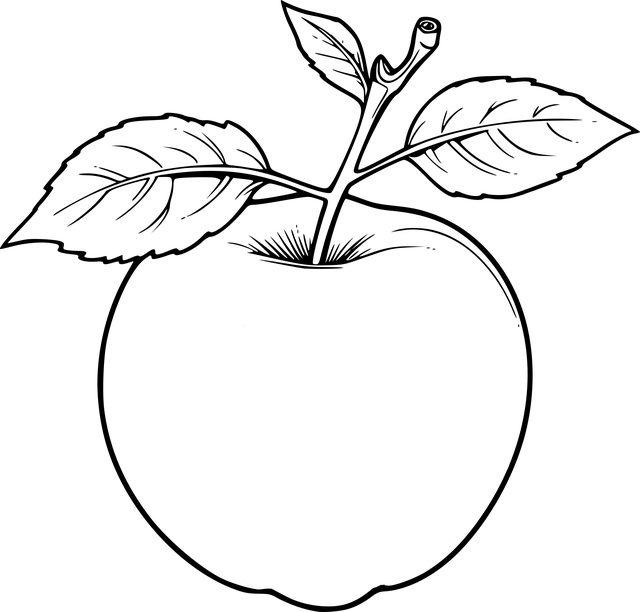To enhance your Apple Watch's battery life and reduce the need for frequent replacements, adjust display settings by setting a middle ground brightness level and consider disabling the Always On feature. Regularly review which sensors and apps are active through the Control Center and manage them to prevent unnecessary background activity. Use Power Saving Mode during low-activity periods and limit frequent use of health sensors like heart rate monitoring and the always-on altimeter. Optimize app usage by disabling background refresh or removing rarely used apps. Ensure your watch software is up-to-date for better battery management. In Low Power Mode, the Apple Watch conserves power by adjusting screen brightness and limiting processor use. Customize notifications to receive only critical alerts and manage apps to reduce battery strain. When battery life significantly drops or you face persistent issues, consider replacing the Apple Watch battery, which can be done by authorized Apple service providers. Typically, an Apple Watch should last up to 18 hours on a full charge with typical use; if not, it's a sign that battery replacement might be necessary, especially for watches beyond three years old. Regularly implementing these strategies will significantly improve your device's battery longevity and performance throughout the day without constant charging.
Keeping your Apple Watch’s battery at its best is crucial for ensuring you stay connected throughout the day. This article delves into mastering your device’s battery life, offering a deep dive into understanding your usage patterns and providing actionable tips to extend its longevity. From optimizing display settings to managing notifications and app interactions, learn how to tailor your Apple Watch for peak efficiency. Additionally, explore when and why you might need to replace apple watch battery to maintain optimal performance. With advanced troubleshooting steps, you’ll navigate the path to a more enduring charge, ensuring your device is ready for every adventure or busy day.
- Understanding Your Apple Watch Battery Usage Patterns
- Essential Tips for Maximizing Apple Watch Battery Life
- Optimizing Display Settings to Prolong Battery Life
- Managing Notifications and App Interactions for Efficiency
- Low Power Mode: Activation Strategies and Best Practices
- Advanced Troubleshooting: When to Replace Your Apple Watch Battery
Understanding Your Apple Watch Battery Usage Patterns

To effectively manage and extend your Apple Watch’s battery life, it’s crucial to understand your usage patterns. The Apple Watch’s battery consumption can vary based on activities like workout tracking, heart rate monitoring, and notifications received throughout the day. Regularly checking your battery levels will help you identify which functions drain your battery most rapidly. For instance, features such as Always On or the raised wrist checks can contribute significantly to battery usage. By recognizing when these features are most taxing on your battery, you can make informed decisions to replace apple watch battery if necessary or adjust settings for a more energy-efficient experience.
In addition to monitoring your overall usage, the Apple Watch’s built-in Battery section within Settings offers insights into which apps and features are using the most power. Utilize these metrics to tailor your device’s functionality to your daily needs. For example, you might opt to enable Power Saving Mode during inactive periods or reduce the frequency of automatic workouts being recorded if they lead to premature battery depletion. By actively monitoring and adjusting your Apple Watch’s settings based on your usage patterns, you can ensure optimal performance and significantly reduce the likelihood of needing an early replacement apple watch battery.
Essential Tips for Maximizing Apple Watch Battery Life

To ensure your Apple Watch’s battery life lasts as long as possible, consider implementing a few key strategies. Firstly, optimize the display settings by reducing the brightness to a level that’s comfortable for your eyes, yet low enough to conserve energy. Additionally, enabling the ‘Wrist Raise’ to turn on the screen feature rather than using ‘On Wrists, Raise to Wake,’ can make a significant difference in battery longevity. When not in use, it’s beneficial to turn off raised wrist options entirely or customize them to activate less frequently.
Another crucial aspect is managing the Apple Watch’s connectivity features. Regularly check and adjust the ‘Control Center’ settings to control which sensors and applications are actively running. For instance, limiting the frequency of heart rate monitoring or turning off the always-on altimeter can help preserve battery charge. Similarly, be mindful of your watch’s usage patterns; if certain apps drain your battery quickly, consider disabling background app refresh for them or uninstalling apps you rarely use. Regularly updating your Apple Watch to the latest software can also bring improvements that enhance battery efficiency. Lastly, when you notice your battery level is low, consider using Power Reserve mode to extend its life until you can replace the apple watch battery or recharge it properly. These steps will help you make the most of your Apple Watch’s battery life between charges.
Optimizing Display Settings to Prolong Battery Life

To effectively prolong the battery life of your Apple Watch, adjusting the display settings is a pivotal step. The Always On feature, which allows you to see the time and critical notifications without raising your wrist or tapping the screen, can be both a convenience and a drain on your battery. Consider reducing its duration or even turning it off when not needed, especially if you notice significant battery usage. Similarly, the Brightness level plays a substantial role in battery consumption; lowering it to an comfortable viewing level during the day and dimming further at night can make a notable difference.
Navigating to the Apple Watch settings app, you can manage these display preferences with ease. The Display & Brightness section allows you to customize when your watch face wakes and its brightness levels. For instance, setting the watch to wake only when you raise your wrist or tap the screen can be a more battery-efficient choice. Additionally, activating the TrueDepth camera for raising to wake will help preserve power since it uses less energy than using the entire screen. By fine-tuning these display settings, you can significantly contribute to the longevity of your Apple Watch’s battery life, ensuring that you can replace the apple watch battery less frequently and maintain optimal performance.
Managing Notifications and App Interactions for Efficiency

To extend the longevity of your Apple Watch battery, it’s crucial to manage notifications and app interactions effectively. The Apple Watch’s ability to deliver real-time alerts for messages, calls, and app updates can be both a convenience and a drain on power. By customizing notification settings, you can ensure that only the most important alerts reach your wrist. In the Apple Watch app on your iPhone, navigate to ‘Notifications’ and select an app to adjust its permissions. Here, you can choose to mirror the notifications from your iPhone or receive only the critical ones. Additionally, consider enabling ‘Show Notifications for Critical Alerts Only’ to limit interruptions. This feature filters incoming alerts, allowing essential communications through while muting less urgent notifications until you’re ready to check them on your phone.
Similarly, app interactions can also impact battery life. Some apps are more interactive and may consume more power when running in the background. To replace apple watch battery less frequently, curate which apps have access to your Watch by visiting the ‘Apps’ section of the Apple Watch app on your iPhone. Disable or limit the functionality of apps that you rarely use. For instance, if there’s an app that tracks fitness activities but you only use it during specific workouts, consider enabling it only when needed. This approach minimizes background activity and helps preserve battery charge. By thoughtfully managing notifications and app interactions, you can optimize your Apple Watch’s efficiency and extend its battery life significantly.
Low Power Mode: Activation Strategies and Best Practices

To extend the longevity of your Apple Watch battery, especially during times when charging may not be immediate, activating Low Power Mode is a prudent strategy. This feature reduces battery consumption by dimming the screen, minimizing processor activities, and turning off unnecessary sensors. The best time to activate Low Power Mode is when your Apple Watch’s battery drops below 10%, or you anticipate a significant period without access to a charger. Enabling this mode manually can be done through the Control Center or automatically based on your usage patterns and preferences set in the Apple Watch settings. For those who frequently encounter battery challenges, it’s advisable to customize the automatic activation threshold within the ‘Battery’ section of your Apple Watch settings to a level that aligns with your daily activities and power consumption needs. Additionally, users should be mindful of the apps draining their battery and limit their use or force-quit these applications when not in use. Regularly updating your watchOS to the latest version can also improve system performance and battery efficiency. By employing these best practices, you can effectively manage your Apple Watch’s power consumption and replace the apple watch battery less frequently.
Advanced Troubleshooting: When to Replace Your Apple Watch Battery

When your Apple Watch’s battery life starts to wane, it’s important to diagnose whether a simple battery saving adjustment or a full battery replacement is in order. Advanced troubleshooting can help pinpoint the cause of reduced battery performance. If you notice that your watch’s battery drains significantly faster than usual, even after reducing screen brightness and disabling less essential features via the Battery section in the Watch app on your iPhone, it might be time to consider a battery replacement. Other signs include persistent software glitches or an Apple Watch that won’t hold a charge at all. Typically, Apple Watch batteries can last up to 18 hours on a single charge under regular conditions with typical use. However, if your device consistently falls short of this standard and you’ve already optimized your settings for power savings, it may be necessary to replace the battery. This is especially true if the watch is three years old or more, as battery chemistry can degrade over time, impacting performance regardless of software tweaks. Always ensure that you visit an authorized Apple service provider or an Apple Store for a replacement, as using unauthorized services could lead to voided warranties or further issues with your device.
In conclusion, effectively managing your Apple Watch’s battery life can significantly enhance its usability throughout the day. By understanding your device’s battery usage patterns and implementing essential tips, optimizing display settings, managing notifications, and regularly engaging Low Power Mode, you can extend its operational time. If these measures fall short and you notice a consistent decline in battery performance, it may be time to consider replacing your Apple Watch battery, ensuring your smartwatch returns to its peak efficiency. Remember, with the right adjustments and a keen eye on your device’s needs, your Apple Watch can remain a reliable companion, faithfully keeping you connected while conserving power.