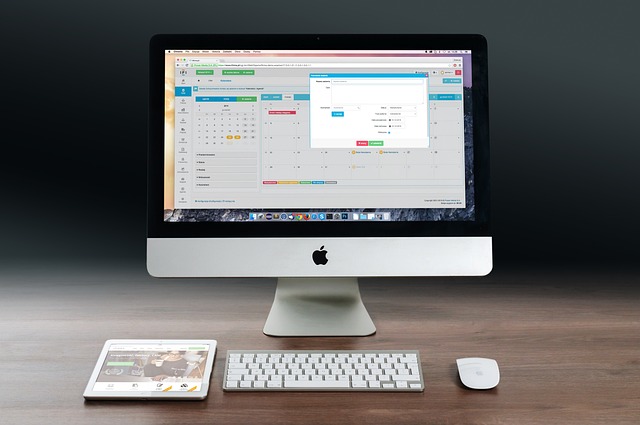To maintain the longevity of your Apple Watch's battery life, it's crucial to understand how its battery functions and what affects its performance. Regularly monitor app usage, adjust screen brightness, and manage connectivity to optimize battery efficiency. Keeping your watchOS updated ensures peak system performance. For significant battery drain issues, consider disabling seldom-used complications, managing notifications, and customizing app permissions to conserve energy. If your Apple Watch frequently shows a low battery warning, tailor Glances and Notifications to essential apps only. Clean the crown and charging port regularly to prevent dirt buildup affecting charging and battery life. When the battery holds less charge than before, or after 400 full charge cycles, it may have degraded naturally over time and require replacement. Replacing an aging Apple Watch battery can rejuvenate your device's performance and significantly extend its usable life. If you suspect battery degradation, opt for a professional battery replacement service at Apple Stores or authorized service centers to restore optimal functioning. Regular maintenance and smart usage can help prevent premature replacements and ensure that your Apple Watch remains reliable throughout the day.
Keeping your Apple Watch’s battery at peak performance is key to making the most of this compact tech companion. This guide offers actionable strategies to curb battery drain, from fine-tuning charge settings to disabling superfluous complications and managing apps prudently. Learn how to optimize glances and notifications for efficient use and maintain your watch’s physical components effectively. Understanding the behavior behind your Apple Watch’s power consumption is just the beginning. Should you find that these tips don’t alleviate persistent battery issues, we’ll also guide you through the considerations for replacing your Apple Watch battery, ensuring your device stays charged and ready to assist you throughout your day.
- Understanding Apple Watch Battery Behavior
- Optimal Charge Settings for Longer Battery Life
- Disabling Unnecessary Complications and Features to Conserve Power
- Managing Apps to Prevent Battery Drain on Your Apple Watch
- Tips for Efficient Use of Glances and Notifications
- Physical Maintenance: Cleaning the Apple Watch Crown and Charging Port
- When to Consider Replacing Your Apple Watch Battery: A Guide
Understanding Apple Watch Battery Behavior

To effectively manage your Apple Watch’s battery life and mitigate drain, it’s crucial to comprehend how its battery behaves under different conditions. The Apple Watch, like many electronic devices, has a battery with a finite capacity that can be influenced by various factors such as app usage, screen brightness, and connectivity with the iPhone. Regular charging patterns and the age of the battery also play significant roles in its performance. Users who notice their Apple Watch’s battery depleting quickly may consider replacing the battery, a service offered by Apple or authorized service providers. This replacement can restore the device’s ability to hold a charge for an optimal duration. To better understand your watch’s battery behavior, keep an eye on which apps and features are most power-intensive. For instance, certain workouts or always-on displays can consume more power. By identifying these patterns, you can make informed decisions about when to replace apple watch battery and how to adjust settings for longer battery life. Monitoring your usage through the Battery section in the Apple Watch app can provide insights into which processes are draining your battery most, allowing you to tailor your usage habits or apply low-power modes to conserve energy. Understanding your Apple Watch’s battery behavior is the first step towards optimizing its longevity and ensuring it remains a reliable companion throughout your day.
Optimal Charge Settings for Longer Battery Life

To maximize your Apple Watch’s battery life, it’s advisable to configure the optimal charging settings. The Apple Watch is designed with an adaptive charging feature that learns from your usage patterns and charging habits to provide the right amount of charge at the appropriate times. To enhance this process, you can set specific charging preferences within the watch’s settings. For instance, opting for the “Optimal Levels” rather than keeping it charged to 100% at all times can extend its lifespan. Additionally, setting a charge limit percentage below 100%, such as 80%, can prevent battery degradation that often occurs with long-term storage at full capacity. This approach ensures the battery remains healthy by minimizing the stress of frequent charges and discharges.
When your Apple Watch’s battery performance starts to wane, it might be time to consider replacing the battery rather than the entire device. Professional services can replace the battery in your Apple Watch, which often resolves battery issues without the need for a full device replacement. This service is especially beneficial if your watch is still functioning well otherwise. It’s a cost-effective solution that can significantly improve your experience with the watch. Keep an eye on your battery’s performance and look out for signs of reduced efficiency, such as shorter battery life between charges or a battery icon that shows less charge than usual. If you notice these changes, it may be time to schedule a battery replacement to maintain optimal performance and extend the useful life of your Apple Watch.
Disabling Unnecessary Complications and Features to Conserve Power

When addressing Apple Watch battery drain, a prudent approach is to manage the features and complications that consume power. Some of these elements are designed for convenience but may not be necessary for your daily use. To conserve power, consider disabling complications and features that you seldom use. For instance, if you’re not reliant on tracking data from third-party apps on your watch face, removing these complications can reduce the battery strain. Similarly, features like always-on display, while handy, significantly impact battery life. Assess whether it’s essential for you to have this feature active at all times. If not, toggling it off when not needed can extend your Apple Watch’s battery life considerably. For those who find themselves frequently replacing their Apple Watch battery due to drain issues, these adjustments can make a notable difference in between replacements. Regularly reviewing and optimizing the settings based on your usage patterns is key to maintaining efficient power consumption. Additionally, some users may opt for a more hands-off approach by using an Apple Watch Series 4 or later, as these models have improved battery efficiency compared to their predecessors. Nonetheless, even with newer models, proactive management of complications and features remains a best practice for ensuring your Apple Watch’s longevity between battery replacements.
Managing Apps to Prevent Battery Drain on Your Apple Watch

To maintain optimal battery life for your Apple Watch, it’s crucial to manage the apps installed on the device effectively. Over time, various apps can run in the background, consuming power even when not in active use. To prevent this unnecessary drain, regularly audit the apps on your watch and remove any that you rarely or never use. This simple housekeeping can significantly extend your battery’s duration between charges. Additionally, customizing which apps have permission to run in the background, through the Watch settings on your iPhone, can further conserve energy. If you find that your Apple Watch’s battery life is consistently poor despite these measures, it might be time to consider replacing the battery. This procedure, often performed by Apple or authorized service providers, can restore the watch’s ability to hold a charge as intended. When the software and hardware are both running efficiently without background app hogs, your Apple Watch’s battery should last well throughout the day. Regular updates to your watch’s operating system can also streamline performance and improve battery efficiency, so keep it updated with the latest software releases.
Tips for Efficient Use of Glances and Notifications

When your Apple Watch is consistently displaying a low battery warning, it might be time to reassess how you’re using Glances and Notifications. Both features are designed to provide quick information at a glance but can become battery hogs if mismanaged. To optimize battery life, consider customizing which apps send Glances to your watch. This way, you only activate the ones you use most frequently or those that are essential for your daily routine. Similarly, tailor your notification settings to filter out less critical alerts that can be checked on your iPhone later. By doing so, you prevent the Apple Watch’s screen from lighting up unnecessarily, a process that significantly drains power.
Moreover, it’s beneficial to disable Glances and Notifications for apps that you hardly ever use or have installed solely for reference and not immediate communication. This minimizes the interruptions to your day and conserves energy. Instead, set your Apple Watch to mirror your iPhone’s Do Not Disturb settings during times when you prefer less interruption, like during meetings or while sleeping. Regularly updating your watchOS can also improve system efficiency, reducing unnecessary background activity that might otherwise lead to battery strain. If you find that you still experience rapid battery drain despite these adjustments, it may be time to replace apple watch battery with a new one from an authorized service provider or consider other hardware issues affecting the device’s performance.
Physical Maintenance: Cleaning the Apple Watch Crown and Charging Port

To maintain optimal battery performance on your Apple Watch, regular physical maintenance is key. One critical aspect of this upkeep involves cleaning the Apple Watch crown and charging port. Dirt, debris, or moisture can accumulate in these areas, potentially affecting both the functionality and battery life of your device. Gently clean the crown with a soft-bristled brush or a toothpick to remove any grime that might impede its rotation or cause erratic readings. Be careful not to insert anything too sharp that could scratch or damage the components inside. Similarly, the charging port requires attention as lint and dust can disrupt the connection between the watch and its charger, leading to incomplete charging or, over time, a faster battery drain. Use a toothpick or a microfiber cloth gently inserted into the port to dislodge any obstructions.
If you suspect that the battery within your Apple Watch is not holding a charge as it once did, considering a replacement might be beneficial. Replacing an aging or malfunctioning battery with a new one can significantly improve the device’s performance and extend its usable life. It’s advisable to have this procedure performed by a certified professional or Apple itself to avoid any potential risks of damage during the process. Regular cleaning, combined with responsible usage and timely software updates, can help preserve your Apple Watch’s battery health. If you’re not confident in performing these cleaning tasks yourself, or if you notice persistent issues with your battery life after cleaning, professional assistance should be sought to explore options like a battery replacement.
When to Consider Replacing Your Apple Watch Battery: A Guide

If your Apple Watch’s battery life has become inconsistent or significantly shorter than when it was new, it might be time to consider replacing the battery. Over time, regular use can lead to natural wear and tear on the watch’s rechargeable lithium-ion battery. Typically, an Apple Watch battery can retain up to 80% of its original capacity after 400 full charge cycles. However, if you find that your device is no longer holding a charge as it once did, or if it’s requiring frequent charging throughout the day, replacing the battery could restore its performance. This is particularly true if your watch is more than a few years old, as batteries naturally degrade over time regardless of usage patterns. Replacing an aging battery with a new one can significantly enhance the longevity and reliability of your Apple Watch, making it a worthwhile investment for maintaining the functionality of your smartwatch. It’s advisable to look into this if you experience persistent battery drain that isn’t explained by other factors such as high app activity or screen brightness settings. Replacing an Apple Watch battery is a common procedure and can be done at an Apple Store, authorized service providers, or even independently by tech-savvy users with the necessary tools and expertise. If you’re comfortable with minor disassembly and soldering, you might opt for a DIY approach using a battery kit available online. However, if you prefer professional handling, it’s best to entrust your device to professionals to ensure proper care and handling throughout the process.
In wrapping up our exploration of the seven strategies to address Apple Watch battery drain, it’s clear that a combination of understanding your device’s battery behavior, optimizing charge settings, selectively disabling complications and features, managing apps, and efficient use of glances and notifications can significantly extend battery life. Regular physical maintenance, such as cleaning the crown and charging port, also plays a pivotal role in maintaining optimal performance. For those instances when conservation efforts are insufficient, our guide on when to consider replacing your Apple Watch battery provides valuable insights, ensuring your watch operates at its peak. By implementing these practices, you can enhance the longevity of your Apple Watch and reduce the frequency of battery replacements, ensuring a seamless and continuous companion for all your activities.