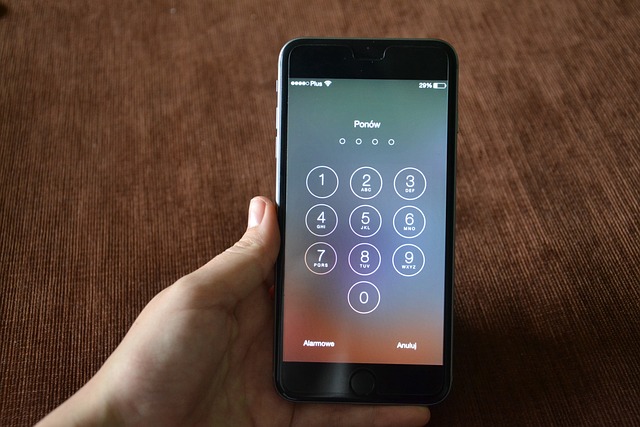Considering an iPhone battery replacement? Assess your battery's health using Apple's iOS feature in the Battery Health section. If it falls below 80% capacity or shows significant drops over time, consider a replacement to enhance device efficiency. Regular backups via iCloud or iTunes are essential before the process, ensuring data integrity during the switch. Update your iPhone to the latest software version for optimal performance with the new battery. Deactivate 'Find My' beforehand to avoid complications. Opt for an authorized Apple Service Provider or a skilled technician for professional repairs using quality batteries. Alternatively, if you're handy and have the right tools, you can perform the replacement yourself by following precise steps, including data backup, screen removal, battery extraction, and reassembly, ensuring all components are correctly reconnected. After replacing the battery, update your iPhone, set it up with your language, country, and Wi-Fi preferences, restore from a recent iCloud or computer backup, and verify that all apps and personal data are accurately reinstalled. Proper setup post-replacement is key to maintaining the best performance from your newly charged device.
Considering an iPhone battery replacement? With modern iPhones housing sophisticated batteries, it’s a task best approached with care and knowledge. This guide offers seven pivotal tips to ensure your replacement is seamless and maintains peak performance. From gauging your battery’s health to preparing for the swap and selecting a trusted professional or embarking on a DIY project, we cover all bases. We’ll walk you through essential tools needed, how to safely execute the procedure, and post-replacement steps to reestablish your device’s full functionality. Whether you’re opting for an authorized service or attempting it yourself, replace iPhone battery with confidence using our comprehensive advice.
- Assessing Your iPhone's Battery Health: When to Consider a Replacement
- Preparing for an iPhone Battery Replacement: Backup, Update, and Disable Find My
- Locating an Authorized Apple Service Provider or Trusted Technician for Your iPhone Battery Replacement
- The Step-by-Step Process of Safely Replacing Your iPhone Battery
- Essential Tools and Materials Required for a DIY iPhone Battery Replacement
- Post-Replacement: Setting Up Your iPhone and Restoring Your Data
Assessing Your iPhone's Battery Health: When to Consider a Replacement

Before deciding to replace your iPhone battery, it’s crucial to assess its health. Monitoring your device’s performance and battery life over time can provide insights into whether a replacement is imminent. Apple provides a feature in iOS that allows users to view the maximum capacity and peak performance capability of their iPhone’s battery. This information is found in the Battery Health section under Settings. A battery with a capacity closer to 80% or above of its original capacity is generally considered to be functioning well. However, as batteries age, they may lose this ability to hold a charge effectively, leading to reduced screen time and a higher likelihood that your iPhone will drain more quickly than it used to. If you notice significant declines in battery performance or if the Battery Health tool indicates that the battery’s capacity has dropped significantly, replacing the battery can restore optimal performance to your device. Additionally, if your iPhone has recently undergone a significant software update and you’ve experienced persistent battery drain without any changes in usage patterns, it may be time to consider a replacement battery. Regular maintenance and understanding how your usage affects battery life can help you make an informed decision on when to replace your iPhone battery for a smoother and more efficient user experience.
Preparing for an iPhone Battery Replacement: Backup, Update, and Disable Find My

When planning to replace your iPhone battery, preparation is key to ensuring a smooth transition and preserving your data integrity. Begin by creating a backup of your device, which acts as a safeguard against any unforeseen complications during the replacement process. Utilize iCloud or connect your iPhone to a Mac or PC to initiate a backup via iTunes. This step is crucial as it allows you to restore your data to your newly battery-repaired phone without any loss.
After securing your data, proceed with updating your device to the latest software version. This update can resolve potential issues and ensure compatibility with the new battery. Additionally, it’s advisable to disable ‘Find My’ if it’s enabled. This precaution prevents any complications that may arise from the service trying to locate your phone when it’s physically being replaced. With these steps completed, you’re ready for the battery replacement, which can be conducted by a professional or, if you’re experienced with such repairs, on your own. Remember, replacing an iPhone battery is a delicate task that, when done correctly, can extend the lifespan of your device and improve its performance significantly.
Locating an Authorized Apple Service Provider or Trusted Technician for Your iPhone Battery Replacement

When your iPhone’s battery starts to wane, identifying a reliable service provider for a replacement is crucial to ensure optimal device performance and longevity. Apple’s ecosystem is designed with precision components, which means using an authorized service provider or a trusted technician who specializes in iPhone repair is essential. These professionals have access to genuine parts and are trained to perform iPhone battery replaces according to Apple’s standards. They can also provide you with peace of mind, as they understand the intricacies of your device and use quality batteries that won’t compromise your phone’s functionality or safety. To locate an authorized Apple Service Provider, you can visit Apple’s support page or use their ‘Locate’ feature to find a provider near you. Alternatively, if you prefer a more personalized service, a trusted technician with a proven track record can be the next best option. These technicians often come highly recommended and offer competitive pricing alongside high-quality services that align with Apple’s official guidelines for iPhone battery replacements. Whether you choose an authorized provider or a vetted independent technician, ensure they adhere to the correct processes to avoid any potential issues post-replacement. Replacing your iPhone battery should be a straightforward and positive experience, and with the right service provider, it can be.
The Step-by-Step Process of Safely Replacing Your iPhone Battery

When considering a battery replacement for your iPhone, it’s crucial to approach the task with care and precision. The process involves several steps that must be followed meticulously to avoid damage to your device or injury to yourself. Begin by shutting down your iPhone completely and backing up all data using iCloud or iTunes to ensure no information is lost during the replacement. Next, disassemble your iPhone by removing the screws from the bottom and carefully prying off the screen and LCD assembly. Take note of the connectors and cables that need to be disconnected in an orderly fashion. Once the display is detached, proceed to remove the battery’s adhesive and carefully lift it out.
The actual battery replacement can be performed by carefully aligning the new battery into its designated slot, making sure to reconnect all necessary cables and components as you did when disassembling. After securing the new battery in place, reattach the display assembly, ensuring that everything is properly connected and that no wires are pinched or damaged. Finally, replace the screws to secure the device, and power on your iPhone to confirm that the replacement was successful. It’s advisable to monitor your device’s performance post-replacement to ensure the battery’s health and the phone’s functionality. For those who prefer professional assistance, authorized service providers are equipped to replace iPhone batteries as well, adhering to safety protocols and ensuring your warranty remains intact.
Essential Tools and Materials Required for a DIY iPhone Battery Replacement

Embarking on a DIY iPhone battery replacement can be a cost-effective solution to extend your device’s lifespan, provided you have the right tools and materials at hand. To begin with, acquiring a genuine replacement battery compatible with your iPhone model is paramount. This ensures optimal performance and longevity post-replacement. Alongside the battery, you’ll need a set of precision tools: a suction cup for lifting the screen, pentalobe screwdrivers for removing the back casing, a spudger or plastic opening tools to gently separate components without causing damage, and a tri-wing screwdriver for accessing the battery itself.
Additionally, heat-resistant tweezers will aid in handling small parts like the battery connector and the TS1000 battery cable. A set of anti-static wrist straps is essential to prevent electrostatic discharge that could harm your iPhone’s delicate electronics. A replacement adhesive or double-sided tape is necessary to secure the new battery in place. Finally, a vacuum pump or can of compressed air will assist in removing airborne debris from within the device after the replacement. By having these tools and materials ready, you’ll be well-prepared to safely and effectively replace your iPhone battery, ensuring a smoother process and a successful outcome. Remember to follow the manufacturer’s instructions closely and proceed with caution throughout the procedure to avoid any mishaps.
Post-Replacement: Setting Up Your iPhone and Restoring Your Data

After replacing your iPhone battery, it’s crucial to properly set up your device and restore your data to ensure a seamless transition back to full functionality. Begin by ensuring that your iPhone is updated with the latest iOS version; this step not only optimizes performance but also guarantees compatibility with your new battery. Once the update is complete, proceed with the initial setup process. Connect your iPhone to a reliable power source, as this will help during the configuration and data restoration process. Follow the on-screen instructions to select your language and country, connect to Wi-Fi, and set up iCloud backup if you have one. If you don’t have a recent backup, consider setting up your iPhone as a new device and then manually reinstalling your apps and transferring your data from cloud services or using a direct wired connection with your computer via iTunes or Finder.
To restore your data from a backup, go to the Apps & Data section in the Setup screen on your iPhone. Here, you can choose to restore from an iCloud backup or your computer if you’ve previously made a backup using iTunes. Ensure that you select the most recent backup before beginning the restoration process. This will bring back all your essential data, including contacts, photos, messages, and app data. It’s advisable to monitor the progress of the data restoration to confirm that everything is being restored correctly. Once the process is complete, take a moment to check that your apps, files, and settings have been successfully reinstated. If any issues arise, you may need to troubleshoot or contact Apple Support for further assistance. Remember to replace iPhone battery work can significantly enhance your device’s performance and longevity; taking the time to properly set up your iPhone post-replacement is just as important for maintaining optimal functionality.
When tackling an iPhone battery replacement, it’s crucial to approach the task with careful consideration. Following the seven tips outlined in this guide—from assessing your device’s battery health to selecting a reliable service provider or preparing for the process by backing up your data—you’re well-equipped to ensure a successful battery swap. Remember to gather all necessary tools, adhere to safety protocols, and perform the replacement with precision. Post-replacement, the steps to set up your iPhone and restore your data are straightforward, ensuring you can return to your digital life swiftly and efficiently. By implementing these tips, you’ll have a replaced iPhone battery that performs optimally and enhances your device’s longevity.